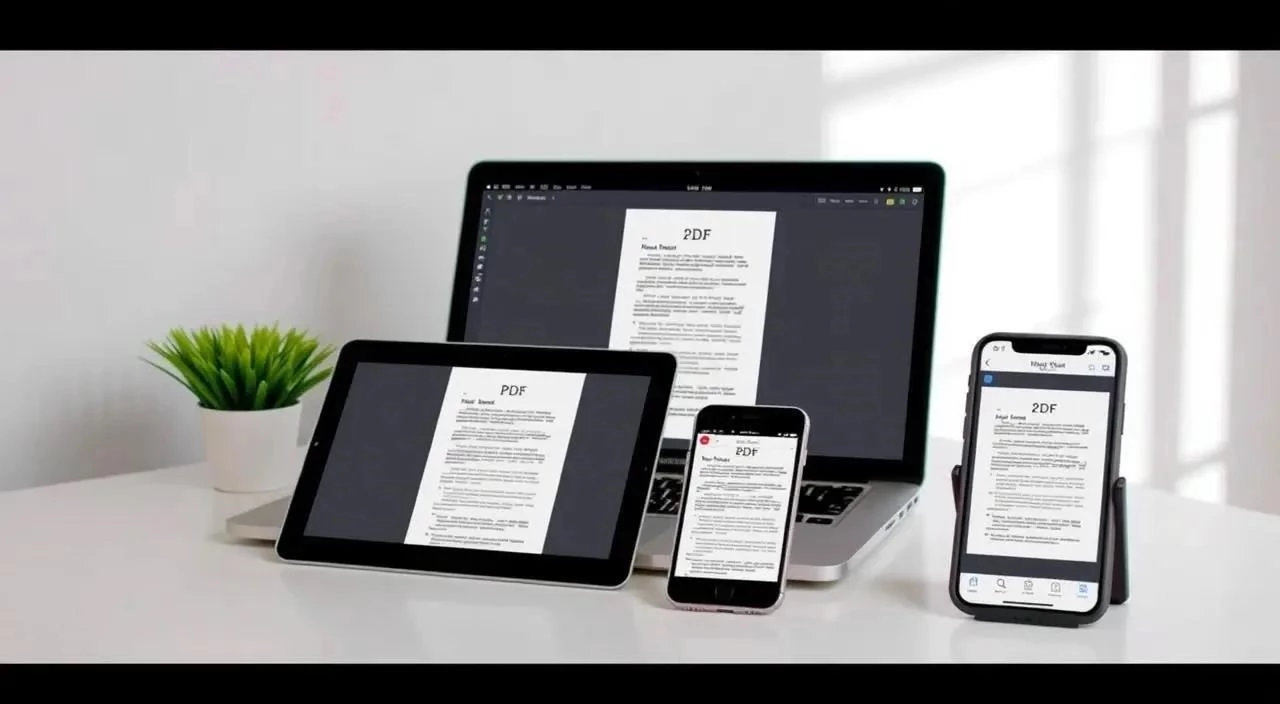Portable Document Format (PDF) files have become ubiquitous for sharing and storing documents, ensuring consistent formatting across various platforms. However, the need to edit these files arises frequently, whether it’s correcting typos, adding annotations, or rearranging pages. Fortunately, numerous tools and methods are available to edit PDFs, catering to different devices and user needs. This article explores the best options for editing PDFs on various devices, ensuring you can effectively manage your documents regardless of where you are. We’ll delve into both free and paid solutions, along with their respective strengths and weaknesses, empowering you to choose the right tool for your specific requirements.
Understanding PDF Editing Options
Editing a PDF isn’t always straightforward. The complexity can range from simple annotation to full-fledged text and image manipulation. Here’s a breakdown of common approaches:
- Annotation: Adding comments, highlights, and shapes to the document.
- Form Filling: Completing interactive form fields.
- Text Editing: Modifying existing text, adding new text, and changing fonts.
- Image Editing: Inserting, deleting, and modifying images.
- Page Management: Rearranging, deleting, and inserting pages.
Top PDF Editors for Different Devices
Desktop PDF Editors (Windows and macOS)
Desktop PDF editors offer the most comprehensive features and are ideal for complex editing tasks.
- Adobe Acrobat Pro DC: The industry standard, offering a full suite of editing tools.
- PDFelement: A user-friendly alternative to Acrobat Pro with a wide range of features.
- Nitro PDF Pro: Another powerful option known for its collaboration features.
Online PDF Editors
Online PDF editors are convenient for quick edits and don’t require software installation.
- Smallpdf: A simple and easy-to-use online editor with a free version.
- iLovePDF: Offers a variety of PDF tools, including editing, merging, and splitting.
- PDFescape: A free online PDF editor with basic editing capabilities.
Mobile PDF Editors (iOS and Android)
Mobile PDF editors allow you to edit PDFs on the go.
- Adobe Acrobat Reader (Mobile): Offers basic editing features, including annotation and form filling.
- PDFelement (Mobile): A mobile version of the desktop editor with similar features.
- Xodo PDF Reader & Editor: A free and feature-rich mobile PDF editor.
Comparative Table of PDF Editors
| Feature | Adobe Acrobat Pro DC | PDFelement | Smallpdf (Online) |
|---|---|---|---|
| Text Editing | Excellent | Excellent | Basic |
| Image Editing | Excellent | Good | Limited |
| Page Management | Excellent | Excellent | Basic |
| OCR (Optical Character Recognition) | Excellent | Good | Not Available |
| Price | Subscription-based | One-time purchase or Subscription | Free with limitations, Paid for full access |
FAQ ー Frequently Asked Questions About Editing PDFs
Q: Is it safe to use online PDF editors?
A: Most reputable online PDF editors employ security measures to protect your data. However, it’s always a good idea to avoid uploading sensitive documents to online tools. Check their privacy policy before uploading any files.
Q: Can I edit a scanned PDF?
A: Yes, but you’ll need to use a PDF editor with Optical Character Recognition (OCR) technology. OCR converts the scanned image into editable text.
Q: What is the best free PDF editor?
A: Several free PDF editors offer decent functionality, depending on your needs. Smallpdf (online) and Xodo PDF Reader & Editor (mobile) are popular choices.
Q: How can I convert a PDF to an editable Word document?
A: Many PDF editors, including Adobe Acrobat Pro DC and PDFelement, offer PDF to Word conversion. You can also use online converters like iLovePDF.
Q: Can I edit PDFs on my smartphone or tablet?
A: Yes, many mobile PDF editors are available for both iOS and Android devices. Adobe Acrobat Reader and PDFelement have mobile versions.
Advanced PDF Editing Techniques
Beyond basic modifications, advanced PDF editing often involves more sophisticated techniques. These may include redacting sensitive information, implementing digital signatures, and optimizing PDFs for web viewing. Mastering these techniques can significantly enhance document security and accessibility.
Redaction: Ensuring Confidentiality
Redaction is the permanent removal of sensitive information from a PDF document. This is crucial for protecting personal data, financial records, or proprietary business secrets before sharing the document with external parties. Professional PDF editors provide robust redaction tools that permanently overwrite the selected text or images, preventing any possibility of recovery.
Digital Signatures: Authenticating Documents
Digital signatures offer a verifiable method for authenticating the origin and integrity of a PDF document. Unlike traditional signatures, digital signatures utilize cryptographic algorithms to create a unique fingerprint of the document. This ensures that any subsequent alterations to the document will invalidate the signature, thereby preserving its authenticity and providing legal enforceability. Implementing digital signatures requires a valid digital certificate from a trusted Certificate Authority (CA).
PDF Optimization: Enhancing Web Accessibility
Optimizing PDFs for web viewing involves reducing file size and improving rendering speed. This is particularly important for documents that are frequently accessed online, as it minimizes bandwidth consumption and ensures a seamless user experience. Optimization techniques include compressing images, removing unnecessary fonts, and streamlining the document structure. Furthermore, ensuring PDF accessibility for users with disabilities requires adherence to WCAG (Web Content Accessibility Guidelines) standards, including providing alternative text for images and using proper document tagging.
Choosing the Right PDF Editor: A Comprehensive Assessment
Selecting the optimal PDF editor necessitates a thorough evaluation of your specific needs and budget. While premium solutions like Adobe Acrobat Pro DC offer unparalleled functionality, they may represent an unnecessary expense for users with basic editing requirements. Conversely, free online editors may suffice for occasional, simple tasks, but they typically lack the advanced features and security protocols required for professional use.
Consider the following factors when making your decision:
- Frequency of Use: How often will you be editing PDFs?
- Complexity of Tasks: What types of editing tasks will you be performing?
- Security Requirements: Do you need to redact sensitive information or implement digital signatures?
- Budget Constraints: What is your budget for a PDF editor?
- Platform Compatibility: Does the editor support your preferred operating system and devices?
The ability to effectively edit PDF documents is an indispensable skill in today’s digital landscape. By understanding the various editing options available and carefully selecting the right tools, individuals and organizations can streamline their document management processes, enhance collaboration, and ensure the security and integrity of their information. Whether you require basic annotation capabilities or advanced redaction and digital signature features, a suitable PDF editor exists to meet your specific needs. Embracing these tools empowers you to take control of your documents and optimize your workflow for maximum efficiency.
In contemporary digital workflows, the Portable Document Format (PDF) stands as a ubiquitous standard for document exchange and archival. Its platform independence and preservation of formatting have cemented its role as the de facto choice for sharing information across diverse operating systems and devices. However, the inherent read-only nature of PDFs often necessitates modification, prompting the need for robust and readily accessible editing solutions. This article elucidates the optimal methodologies for editing PDFs, irrespective of the device employed, while maintaining document integrity and professional presentation.
The ability to effectively edit PDF documents is an indispensable skill in today’s digital landscape. By understanding the various editing options available and carefully selecting the right tools, individuals and organizations can streamline their document management processes, enhance collaboration, and ensure the security and integrity of their information. Whether you require basic annotation capabilities or advanced redaction and digital signature features, a suitable PDF editor exists to meet your specific needs. Embracing these tools empowers you to take control of your documents and optimize your workflow for maximum efficiency.
PDF Editing Solutions: A Categorical Overview
PDF editing solutions can be broadly categorized into three primary types: desktop applications, online editors, and mobile applications. Each category presents distinct advantages and disadvantages, influencing the suitability for specific use cases and user preferences.
- Desktop PDF Editors: These applications, installed directly on a computer, offer the most comprehensive feature sets and typically provide offline access, crucial for handling sensitive documents without reliance on internet connectivity. Examples include Adobe Acrobat Pro DC and PDFelement.
- Online PDF Editors: Web-based platforms allow for PDF editing directly within a web browser, offering convenience and accessibility from virtually any device with internet access. However, they often impose limitations on file size, functionality, and security. Examples include Smallpdf and iLovePDF.
- Mobile PDF Editors: Designed for smartphones and tablets, these applications enable on-the-go PDF editing, providing a degree of flexibility and portability. Functionality may be limited compared to desktop applications, but they often suffice for basic annotation and form filling. Examples include Adobe Acrobat Reader (Mobile), PDFelement (Mobile), and Xodo PDF Reader & Editor.
Choosing the Right Tool for the Task
The selection of the appropriate PDF editor hinges upon a careful consideration of several factors, including the frequency of use, the complexity of editing tasks, security requirements, and budget constraints. A comparative analysis of representative solutions across different categories can facilitate informed decision-making.
- Adobe Acrobat Reader (Mobile): Offers basic editing features, including annotation and form filling.
- PDFelement (Mobile): A mobile version of the desktop editor with similar features.
- Xodo PDF Reader & Editor: A free and feature-rich mobile PDF editor.
| Feature | Adobe Acrobat Pro DC | PDFelement | Smallpdf (Online) |
|---|---|---|---|
| Text Editing | Excellent | Excellent | Basic |
| Image Editing | Excellent | Good | Limited |
| Page Management | Excellent | Excellent | Basic |
| OCR (Optical Character Recognition) | Excellent | Good | Not Available |
| Price | Subscription-based | One-time purchase or Subscription | Free with limitations, Paid for full access |
A: Most reputable online PDF editors employ security measures to protect your data. However, it’s always a good idea to avoid uploading sensitive documents to online tools. Check their privacy policy before uploading any files.
A: Yes, but you’ll need to use a PDF editor with Optical Character Recognition (OCR) technology. OCR converts the scanned image into editable text.
A: Several free PDF editors offer decent functionality, depending on your needs. Smallpdf (online) and Xodo PDF Reader & Editor (mobile) are popular choices.
A: Many PDF editors, including Adobe Acrobat Pro DC and PDFelement, offer PDF to Word conversion. You can also use online converters like iLovePDF.
A: Yes, many mobile PDF editors are available for both iOS and Android devices. Adobe Acrobat Reader and PDFelement have mobile versions.
Beyond basic modifications, advanced PDF editing often involves more sophisticated techniques. These may include redacting sensitive information, implementing digital signatures, and optimizing PDFs for web viewing. Mastering these techniques can significantly enhance document security and accessibility.
Redaction is the permanent removal of sensitive information from a PDF document. This is crucial for protecting personal data, financial records, or proprietary business secrets before sharing the document with external parties. Professional PDF editors provide robust redaction tools that permanently overwrite the selected text or images, preventing any possibility of recovery.
Digital signatures offer a verifiable method for authenticating the origin and integrity of a PDF document. Unlike traditional signatures, digital signatures utilize cryptographic algorithms to create a unique fingerprint of the document. This ensures that any subsequent alterations to the document will invalidate the signature, thereby preserving its authenticity and providing legal enforceability. Implementing digital signatures requires a valid digital certificate from a trusted Certificate Authority (CA).
Optimizing PDFs for web viewing involves reducing file size and improving rendering speed. This is particularly important for documents that are frequently accessed online, as it minimizes bandwidth consumption and ensures a seamless user experience. Optimization techniques include compressing images, removing unnecessary fonts, and streamlining the document structure. Furthermore, ensuring PDF accessibility for users with disabilities requires adherence to WCAG (Web Content Accessibility Guidelines) standards, including providing alternative text for images and using proper document tagging.
Streamlining PDF Workflows: Best Practices for Efficiency
Beyond the selection of appropriate tools, the adoption of best practices can significantly enhance the efficiency of PDF editing workflows. These practices encompass organizational strategies, standardized procedures, and a proactive approach to document management.
Establishing a Consistent Naming Convention
A well-defined naming convention facilitates the rapid identification and retrieval of PDF documents. Implement a systematic approach that incorporates relevant metadata, such as document type, date of creation, author, and version number. This standardization minimizes ambiguity and reduces the time spent searching for specific files.
Implementing Version Control
When multiple individuals collaborate on a PDF document, version control becomes paramount. Utilize features offered by advanced PDF editors, such as tracked changes and commenting tools, to maintain a clear audit trail of modifications. Regularly save iterative versions of the document to facilitate rollback to previous states if necessary.
Leveraging Automation Capabilities
Many PDF editors offer automation capabilities that can streamline repetitive tasks. Explore features such as batch processing, automated form filling, and scripting to automate common editing operations. This reduces manual effort and minimizes the potential for human error.
The Future of PDF Editing: Emerging Trends and Technologies
The field of PDF editing is continuously evolving, driven by advancements in artificial intelligence (AI) and cloud computing. Emerging trends suggest a future where PDF editing becomes more intuitive, collaborative, and seamlessly integrated with other digital workflows.
AI-Powered PDF Editing
AI is poised to revolutionize PDF editing through features such as intelligent document recognition, automated content extraction, and predictive editing suggestions. AI-powered OCR can accurately convert scanned documents into editable text, while machine learning algorithms can identify and correct common errors automatically.
Cloud-Based Collaboration
Cloud-based PDF editing platforms will increasingly facilitate real-time collaboration among geographically dispersed teams. Multiple users will be able to simultaneously edit a PDF document, with changes synchronized instantly across all devices. This fosters seamless collaboration and reduces the need for cumbersome email exchanges.
Integration with Productivity Suites
PDF editing functionality will become increasingly integrated with popular productivity suites, such as Microsoft Office and Google Workspace. This seamless integration will enable users to edit PDFs directly within their familiar working environments, eliminating the need to switch between applications.