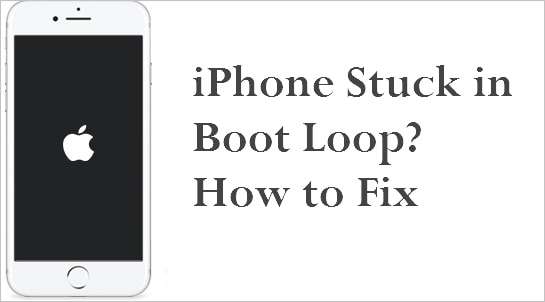An iPhone stuck in a boot loop – repeatedly turning on and off without fully starting – is a frustrating experience. Imagine your iPhone constantly restarting, displaying the Apple logo for a few seconds, then shutting down and repeating the process endlessly. This frustrating problem renders your device unusable, preventing you from accessing your contacts, photos, and other essential data. This article provides comprehensive tips and tricks to troubleshoot and potentially resolve the dreaded iPhone stuck in boot loop issue in 2025, bringing your beloved device back to life.
Understanding the iPhone Boot Loop
Before diving into solutions, it’s crucial to understand what causes an iPhone to get stuck in a boot loop. Common culprits include:
- Software Glitches: Corrupted iOS updates, failed jailbreaks, or buggy app installations.
- Hardware Issues: Damage to internal components due to drops, water exposure, or battery failure.
- Storage Problems: Insufficient storage space can sometimes trigger boot loop issues.
- Firmware Problems: A corrupted or incomplete firmware install.
Troubleshooting Steps to Fix Your iPhone
Here are several troubleshooting steps you can try, starting with the simplest and moving towards more advanced techniques:
1. Force Restart Your iPhone
This is the first and easiest solution. The method varies depending on your iPhone model:
- iPhone 8 and later: Press and quickly release the Volume Up button. Press and quickly release the Volume Down button. Press and hold the Side button until you see the Apple logo.
- iPhone 7 and 7 Plus: Press and hold both the Side (or Top) button and the Volume Down button until you see the Apple logo.
- iPhone 6s and earlier: Press and hold both the Home button and the Side (or Top) button until you see the Apple logo.
2. Check Your Charging Cable and Port
A faulty charging cable or a dirty charging port can sometimes interfere with the boot process. Try using a different Apple-certified Lightning cable and inspect the charging port for debris. Clean it carefully using a non-metallic tool.
3. Restore Your iPhone via iTunes or Finder
If a force restart doesn’t work, restoring your iPhone using iTunes (on Windows or older macOS versions) or Finder (on newer macOS versions) is the next step.
- Connect your iPhone to your computer.
- Open iTunes or Finder.
- Put your iPhone into Recovery Mode:
- iPhone 8 and later: Press and quickly release the Volume Up button. Press and quickly release the Volume Down button. Press and hold the Side button until you see the recovery mode screen.
- iPhone 7 and 7 Plus: Press and hold both the Side (or Top) button and the Volume Down button until you see the recovery mode screen.
- iPhone 6s and earlier: Press and hold both the Home button and the Side (or Top) button until you see the recovery mode screen.
- iTunes or Finder will detect your iPhone in Recovery Mode. Choose “Update” first. If that fails, choose “Restore.” Warning: Restoring will erase all data on your iPhone.
4. DFU Mode Restore (Last Resort)
DFU (Device Firmware Update) mode is the deepest restore possible. It bypasses the operating system and allows you to completely reinstall the firmware. This is a complex process and should only be attempted as a last resort. Search online for specific instructions on how to enter DFU mode for your iPhone model.
Comparative Table of Solutions
| Solution | Difficulty | Data Loss | Effectiveness |
|---|---|---|---|
| Force Restart | Easy | No | Moderate |
| Check Charging Cable/Port | Easy | No | Low |
| Recovery Mode Restore | Moderate | Potentially (Restore option) | High |
| DFU Mode Restore | Difficult | Yes | Very High |
FAQ
Q: How long should I wait before assuming my iPhone is permanently stuck?
A: Allow the boot loop to continue for at least 30 minutes before attempting any troubleshooting steps. Sometimes, the iPhone may eventually resolve the issue on its own.
Q: Will updating my iPhone to the latest iOS version prevent boot loops?
A: While newer iOS versions often include bug fixes and stability improvements, they don’t guarantee complete prevention of boot loops. However, keeping your software up-to-date is always recommended.
Q: Can a hardware problem cause a boot loop?
A: Yes, hardware issues, such as a damaged battery or faulty logic board, can definitely cause an iPhone to get stuck in a boot loop. In such cases, professional repair is usually necessary.
Q: Is there a way to recover my data if I have to restore my iPhone?
A: If you have a recent backup to iCloud or iTunes, you can restore your data after restoring your iPhone. If not, data recovery may be difficult or impossible.
Fixing an iPhone stuck in a boot loop can be a challenging task, but by following these tips and tricks, you increase your chances of successfully restoring your device. Remember to back up your data regularly to avoid data loss in case of such issues. The process of trying to fix the iPhone stuck in boot loop can take time so be patient and methodical.
If you’ve exhausted all the troubleshooting steps outlined above and your iPhone remains stubbornly stuck in a boot loop, it’s time to consider professional help. Apple Support or a reputable third-party repair shop can diagnose and potentially fix hardware-related issues that may be causing the problem. Be prepared to provide detailed information about the events leading up to the boot loop, such as recent software updates, drops, or water exposure. This information can help technicians pinpoint the cause of the problem more efficiently.
Preventing Future Boot Loop Issues
While you can’t completely eliminate the risk of an iPhone boot loop, you can take steps to minimize the chances of it happening. Here are some preventative measures to consider:
- Regular Backups: Back up your iPhone regularly to iCloud or your computer. This ensures that you can restore your data in case of a boot loop or other data loss situation.
- Software Updates: Keep your iPhone’s software up to date. Apple regularly releases updates that include bug fixes and security improvements.
- Storage Management: Monitor your iPhone’s storage space. Insufficient storage can cause performance issues and potentially lead to boot loops. Delete unnecessary files and apps to free up space.
- App Downloads: Only download apps from the App Store. Apps from untrusted sources may contain malware or other harmful software that can cause problems.
- Careful Handling: Protect your iPhone from drops and water exposure. Use a protective case and screen protector.
When to Seek Professional Help
Knowing when to throw in the towel and seek professional assistance is crucial. Consider professional repair if:
- You’ve tried all the troubleshooting steps outlined above and your iPhone is still stuck in a boot loop.
- You suspect a hardware problem, such as a damaged battery or a faulty logic board;
- You’re not comfortable performing advanced troubleshooting steps, such as DFU mode restore.
- Your iPhone is still under warranty.
Remember, attempting repairs yourself, especially on hardware, can void your warranty and potentially cause further damage to your device. If you’re unsure about anything, it’s always best to err on the side of caution and seek professional help.
The Future of Boot Loop Prevention
As technology advances, we can expect improvements in boot loop prevention. Future iOS updates may include more robust error handling and recovery mechanisms. Apple may also incorporate more advanced diagnostics tools to help users identify and resolve boot loop issues more easily. Additionally, hardware improvements, such as more reliable storage and more resilient components, can contribute to reducing the frequency of boot loops. Until then, practicing good iPhone maintenance habits and being prepared to troubleshoot are the best ways to protect your device from this frustrating problem.