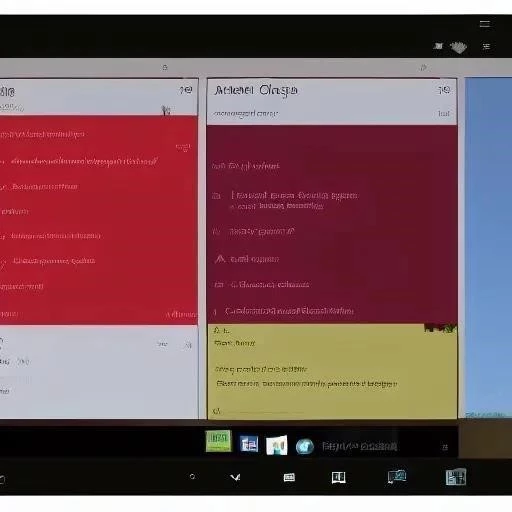Windows 10 offers a globalized experience, allowing users from all corners of the world to tailor their operating system to their preferred language. Understanding how to change the display language in Windows 10 is a crucial skill for individuals relocating, supporting multilingual households, or simply wishing to interact with their computer in a more comfortable linguistic environment. The process is relatively straightforward, although navigating the settings can be initially confusing. This guide will walk you through the steps, ensuring you can easily configure your system for optimal usability. Knowing how to change the display language in Windows 10 is a basic skill that enables wider accessibility for a global audience.
Accessing Language Settings
The primary method for changing the display language involves accessing the Windows 10 settings menu. Here’s how:
- Click the Start button.
- Select the Settings icon (the gear icon).
- In the Settings window, click on Time & Language.
- In the left-hand menu, select Language.
Adding a New Language
Before you can change the display language, you may need to add the desired language to your list of preferred languages. Follow these steps:
- In the Language settings, under “Preferred languages,” click the Add a language button.
- A list of available languages will appear. Scroll through or use the search bar to find your desired language.
- Select the language and click Next.
- You will then be presented with options for installing language packs, speech recognition, and handwriting support. Check the boxes for the features you want, ensuring the “Install language pack” option is selected if you want to change the display language.
- Click Install. Windows will download and install the necessary files.
Changing the Display Language
Once the language pack is installed, you can change the display language to your new language:
- In the Language settings, under “Windows display language,” click the dropdown menu.
- Select your desired language from the list.
- You will be prompted to sign out of Windows for the changes to take effect. Click Sign out.
- After signing back in, your Windows display language will be updated.
Troubleshooting Tips
Sometimes, the language pack installation may encounter issues. Here are some troubleshooting tips:
- Check your internet connection: A stable internet connection is crucial for downloading language packs.
- Run the Windows Update troubleshooter: This can help identify and fix issues preventing language pack downloads. You can find this in Settings > Update & Security > Troubleshoot.
- Restart your computer: Sometimes, a simple restart can resolve temporary glitches.
- Ensure your Windows 10 is activated: An unactivated copy of Windows might restrict certain features, including language pack installations.
| Feature | Description |
|---|---|
| Language Pack | Provides the translation for the Windows interface, menus, and dialog boxes. |
| Speech Recognition | Allows you to use your voice to control your computer and dictate text. |
| Handwriting | Enables you to input text using a stylus or your finger on a touchscreen device. |
Changing the display language only affects the Windows interface. Applications and websites may still display in their default language settings. You may need to adjust the language settings within individual applications separately.
But what if you want to revert back to the original language? Is the process just as simple? Can you easily switch between multiple languages you’ve installed? And what about regional variations of a language, like English (United States) versus English (United Kingdom)? Does choosing the correct regional setting impact more than just spelling and date formats? Does it influence currency displays and default search engine behaviors? Perhaps you share your computer with someone who prefers a different language; is there a way to set up separate user accounts with individual language preferences? Would that ensure everyone has a personalized and comfortable experience? Is it possible to change the language for only certain applications, leaving the rest of the operating system in the default language? And if you encounter issues with the language pack not installing correctly, are there alternative methods for downloading and installing the necessary files? Could a firewall or antivirus program be interfering with the installation process? What about accessibility features; does changing the display language impact screen readers or other assistive technologies? Is it possible to customize keyboard layouts for different languages, allowing you to type special characters and accents with ease? And finally, considering the importance of language in communication and accessibility, are there any resources available to help users understand and navigate the language settings in Windows 10, particularly for those who are less tech-savvy?
Considering the implications of these deeper questions, doesn’t it become clear that mastering Windows 10’s language settings extends beyond a simple cosmetic change?
Delving deeper, can you fine-tune your language preferences beyond just the display language? Is it possible to set different regional formats for date, time, and currency, even within the same language setting? And what about input methods? Can you easily switch between different keyboard layouts, like QWERTY and AZERTY, or even custom layouts designed for specific languages or tasks?
If multiple users share a single Windows 10 device, can each user have their own distinct language settings? Does Windows 10 effectively isolate these preferences, ensuring a personalized experience for every individual? And how does this interaction with cloud syncing work? If one user changes their language settings, does that impact other users on the same device, or are these settings strictly localized to each user account?
If the language pack refuses to install, have you explored alternative solutions beyond the standard troubleshooter? Could corrupted system files be the underlying cause? And if so, are there command-line tools, like SFC (System File Checker), that can diagnose and repair these errors? What about temporary files and caches; might clearing these out create space and resolve potential conflicts? Also, if the language is installed but certain applications still default to English, are there specific settings within those applications that need to be adjusted independently?
Does changing the display language affect the performance of screen readers and other assistive technologies? Do these tools automatically adapt to the new language, or do they require separate configuration? And what about users with visual impairments who rely on voice commands; does changing the display language also impact voice recognition accuracy and command interpretation? Moreover, does Windows 10 provide comprehensive documentation and support for users with disabilities who are navigating language settings?
Are there dedicated online communities or forums where users can seek assistance with complex language-related issues in Windows 10? Does Microsoft offer detailed guides and tutorials that address these advanced scenarios? And are there readily available resources, like video walkthroughs or interactive demos, that can help less tech-savvy users understand and navigate the language settings with confidence? Finally, remembering the importance of accessible technology, isn’t providing adequate support for language customization essential for creating a truly inclusive computing experience? Changing the display language in Windows 10 is just the start, isn’t it?
Changing the display language in Windows 10 can significantly enhance your user experience, especially if English isn’t your first language. It allows you to navigate the operating system, read menus, and interact with applications in a language you’re comfortable with. But is the process truly straightforward? Does it involve more than just clicking a few buttons? Is it possible to change the display language with ease? And what are the potential pitfalls and considerations to keep in mind when undertaking this seemingly simple task?
Understanding the Process
The process of changing the display language in Windows 10 typically involves downloading and installing a language pack. But is this download always seamless? Are there potential compatibility issues or errors that can arise during the installation? And what happens if the download fails or gets interrupted? Are there alternative methods for obtaining the language pack, such as downloading it manually from a Microsoft website? Is a stable internet connection absolutely essential, or can the process be completed offline using a previously downloaded file? And what about the disk space requirements; does installing a new language pack significantly impact your storage capacity? Does Windows 10 clearly indicate the amount of space needed before initiating the download?
Prerequisites and Potential Issues
- Check your internet connection: A stable internet connection is crucial for downloading language packs.
- Run the Windows Update troubleshooter: This can help identify and fix issues preventing language pack downloads. You can find this in Settings > Update & Security > Troubleshoot.
- Restart your computer: Sometimes, a simple restart can resolve temporary glitches.
- Ensure your Windows 10 is activated: An unactivated copy of Windows might restrict certain features, including language pack installations.
Comparative Table: Language Pack Features
| Feature | Description |
|---|---|
| Language Pack | Provides the translation for the Windows interface, menus, and dialog boxes. |
| Speech Recognition | Allows you to use your voice to control your computer and dictate text. |
| Handwriting | Enables you to input text using a stylus or your finger on a touchscreen device. |
Important Considerations
Changing the display language only affects the Windows interface. Applications and websites may still display in their default language settings. You may need to adjust the language settings within individual applications separately.
But what if you want to revert back to the original language? Is the process just as simple? Can you easily switch between multiple languages you’ve installed? And what about regional variations of a language, like English (United States) versus English (United Kingdom)? Does choosing the correct regional setting impact more than just spelling and date formats? Does it influence currency displays and default search engine behaviors? Perhaps you share your computer with someone who prefers a different language; is there a way to set up separate user accounts with individual language preferences? Would that ensure everyone has a personalized and comfortable experience? Is it possible to change the language for only certain applications, leaving the rest of the operating system in the default language? And if you encounter issues with the language pack not installing correctly, are there alternative methods for downloading and installing the necessary files? Could a firewall or antivirus program be interfering with the installation process? What about accessibility features; does changing the display language impact screen readers or other assistive technologies? Is it possible to customize keyboard layouts for different languages, allowing you to type special characters and accents with ease? And finally, considering the importance of language in communication and accessibility, are there any resources available to help users understand and navigate the language settings in Windows 10, particularly for those who are less tech-savvy?
Considering the implications of these deeper questions, doesn’t it become clear that mastering Windows 10’s language settings extends beyond a simple cosmetic change?
Advanced Language Customization
Delving deeper, can you fine-tune your language preferences beyond just the display language? Is it possible to set different regional formats for date, time, and currency, even within the same language setting? And what about input methods? Can you easily switch between different keyboard layouts, like QWERTY and AZERTY, or even custom layouts designed for specific languages or tasks?
Multiple Users and Language Preferences
If multiple users share a single Windows 10 device, can each user have their own distinct language settings? Does Windows 10 effectively isolate these preferences, ensuring a personalized experience for every individual? And how does this interaction with cloud syncing work? If one user changes their language settings, does that impact other users on the same device, or are these settings strictly localized to each user account?
Troubleshooting Deeper Issues
If the language pack refuses to install, have you explored alternative solutions beyond the standard troubleshooter? Could corrupted system files be the underlying cause? And if so, are there command-line tools, like SFC (System File Checker), that can diagnose and repair these errors? What about temporary files and caches; might clearing these out create space and resolve potential conflicts? Also, if the language is installed but certain applications still default to English, are there specific settings within those applications that need to be adjusted independently?
Accessibility and Language
Does changing the display language affect the performance of screen readers and other assistive technologies? Do these tools automatically adapt to the new language, or do they require separate configuration? And what about users with visual impairments who rely on voice commands; does changing the display language also impact voice recognition accuracy and command interpretation? Moreover, does Windows 10 provide comprehensive documentation and support for users with disabilities who are navigating language settings?
Seeking Further Assistance
Are there dedicated online communities or forums where users can seek assistance with complex language-related issues in Windows 10? Does Microsoft offer detailed guides and tutorials that address these advanced scenarios? And are there readily available resources, like video walkthroughs or interactive demos, that can help less tech-savvy users understand and navigate the language settings with confidence? Finally, remembering the importance of accessible technology, isn’t providing adequate support for language customization essential for creating a truly inclusive computing experience? Changing the display language in Windows 10 is just the start, isn’t it?
Given that the initial step is seemingly simple, shouldn’t we be prepared for potentially complex follow-up questions? Does the language preference extend to the Windows Store and app suggestions? Are the suggested apps now displayed in the selected language, or does the system still operate based on the original regional settings? Moreover, what about online services linked to the Microsoft account? Do emails and other notifications now appear in the newly selected language, or do they remain in the default language of the account? And if we’re dealing with a shared computer, does the system provide an easy way to switch between different languages on the login screen? Or does each user need to manually adjust the settings every time they log in? Is the process of changing the display language intuitive enough for children or elderly users who may not be familiar with the intricacies of computer settings? Are there visual aids or step-by-step guides readily available to assist them? Furthermore, if a user accidentally selects the wrong language, is there a straightforward way to revert back to the previous setting without needing to understand the new language? Does Windows 10 offer a “reset to default” option for language settings? And finally, acknowledging the global nature of the Windows operating system, are there ongoing efforts to improve the accessibility and usability of language settings for all users, regardless of their technical expertise or linguistic background? Are the available language packs regularly updated to reflect changes in terminology and cultural nuances? Is changing the display language truly a seamless and universally accessible experience for all Windows 10 users?